السلام عليكم ورحمة الله وبركاته
برنامج قيم لحرق الايزو لعمل بوتا ايبل USB/CD/DVD
النسخة معها ملفات التسجيل بعد تصطيب النسخة لا تشغل البرنامج اغلقها وانقل ملفات التسجيل الى مسار البرنامج في البروكرام فايل ووافق على التبديل
برنامج قيم اكتشف المزيد من اعماله بالاستعمال والتجربة
PassFab for ISO USB/CD/DVD
A professional Windows ISO burning tool to create bootable USB/CD/DVD easily, only 3 steps!
لعمل بوتا ايبل
- Burn iSO to bootable USB/CD/DVD easily.
مونت ايزو لعمل درايفر وهمي
- Mount iso image files with created virtual drive.
متوافق مع الانظمة التالية
- Compatible with Windows 11, 10, 8.1, 8, 7 (32 bit & 64 bit).
Working on Various Situations - Approachable & Professional
- To burn ISO file to bootable CD/DVD/USB.
- To upgrade/downgrade operating system.
- To reinstall OS because of virus attack, partition issues, or system failure.
- To make your preferred OS portable in USB (USB keys, memory sticks and pen drives).

Burn Bootable Disk for USB/CD/DVD - Easy & Fast
- Download ISO files directly.
- Import ISO files from your local computer.
- Burn ISO image files to selected CD, DVD, USB drives, removable hard disk, etc
Suport 2 Partition Types and 3 File Systems - Flexible & Reliable
- 2 Partition Types: MBR and GPT.
- 3 File Systems: FAT, FAT32 and NTFS.
- Multi-languages of ISO Image: English, French, Japanese, etc.

Mount and Read Local ISO Image Files - Safe & Effective
- One-click to complete virtual disk creation and ISO files mounting.
- Easy access to read and uninstall files in visual disks.
3 Steps to Burn ISO to CD/DVD/USB
Simply download and install this tool, then you can start burning ISO to CD/DVD/USB drive, as easy as pie!
Learn More



1. Select an ISO file
2. Insert USB or CD/DVD
3. Burn ISO file to USB or CD/DVD
Step 1: Download or Import ISO File
Install and launch PassFab for ISO. You will see the main interface. Choose one Windows system ISO file and download.
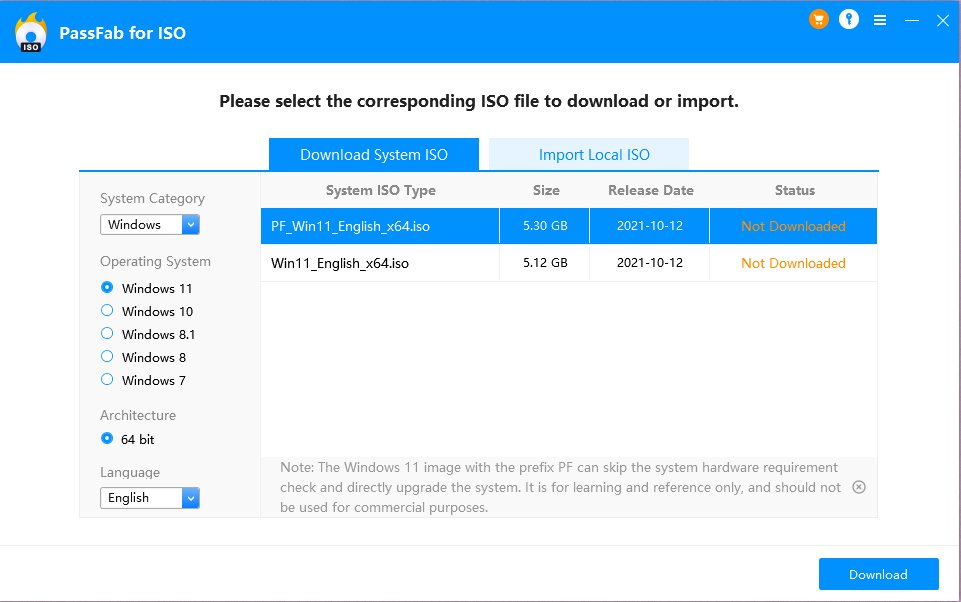

فيدو توضيحي على الرابط التالي

Note: PassFab for ISO only provides download resource, doesn’t support Windows operating system activation.
It will take a while for downloading the ISO file. Please wait.
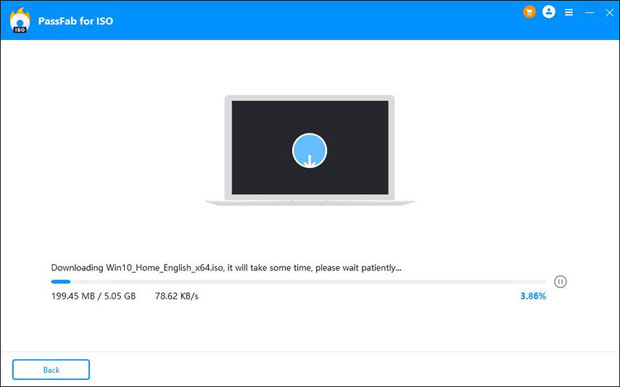
Also, you can import your own ISO file by clicking Import file.
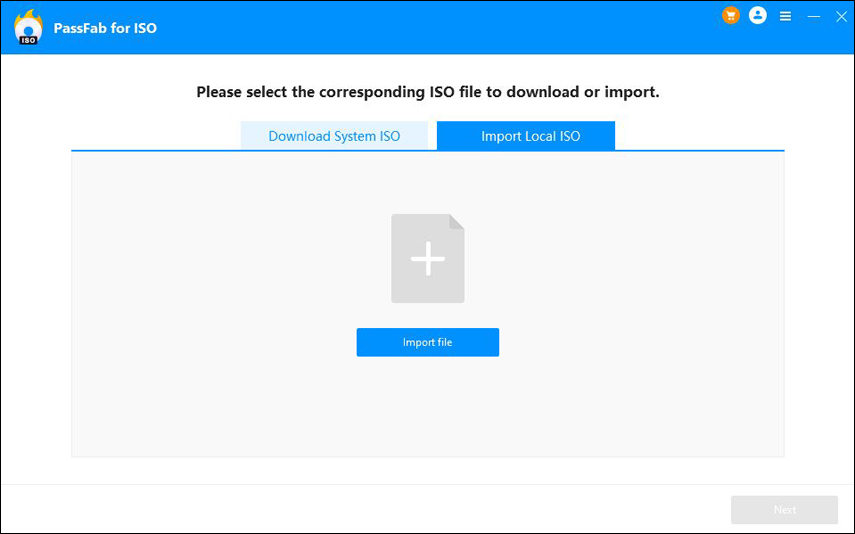
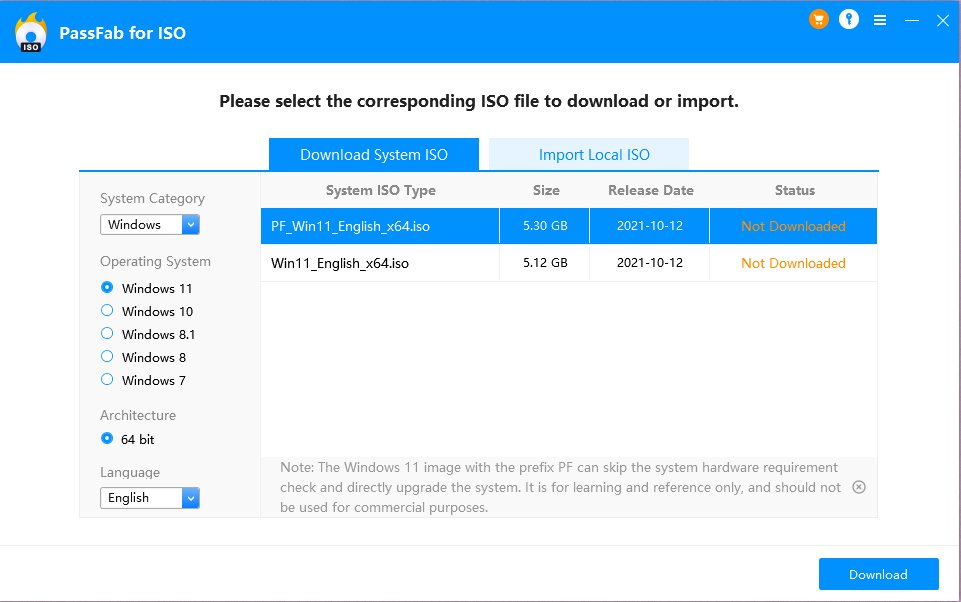

فيدو توضيحي على الرابط التالي

Note: PassFab for ISO only provides download resource, doesn’t support Windows operating system activation.
It will take a while for downloading the ISO file. Please wait.
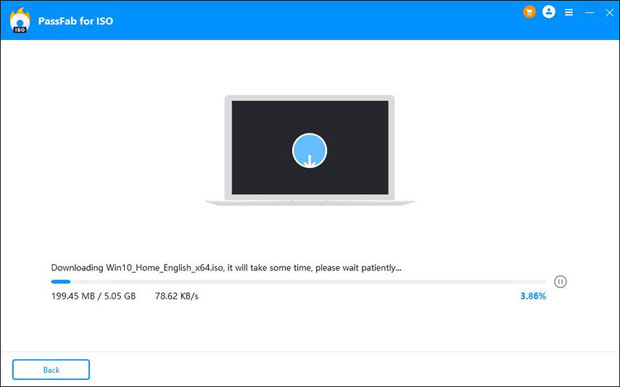
Also, you can import your own ISO file by clicking Import file.
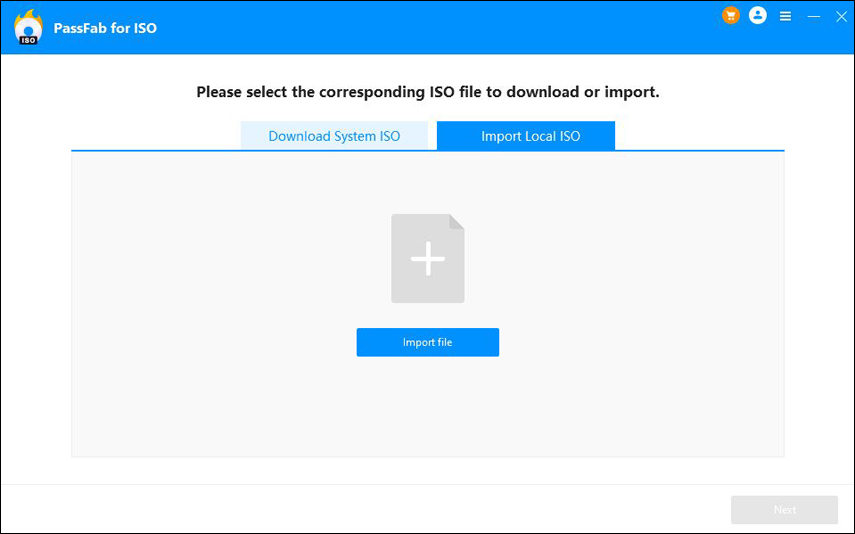
Step 2: Choose USB/CD/DVD
Insert your USB flash drive or CD/DVD and select it. Here we choose USB as an example. Then, in Disk Partition type options, select one. And click the Burn button.
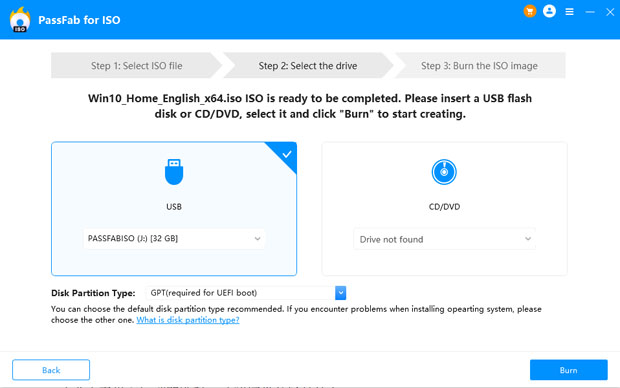
Tips: If you don’t know your disk partition type, you can choose the default disk partition type recommended. Or click the link at the bottom of the interface to know what disk partition is.
It will pop up a window to remind you that all data in your USB will be erased, click Yes to confirm.
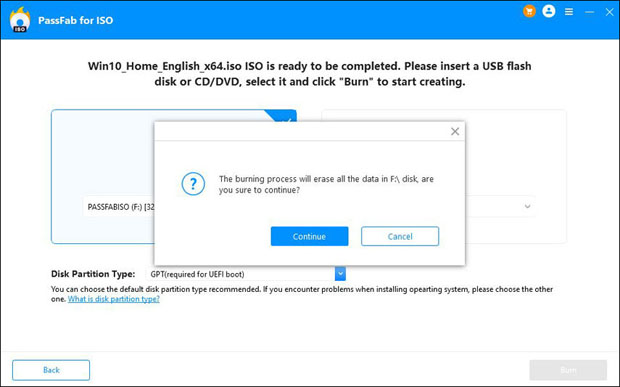
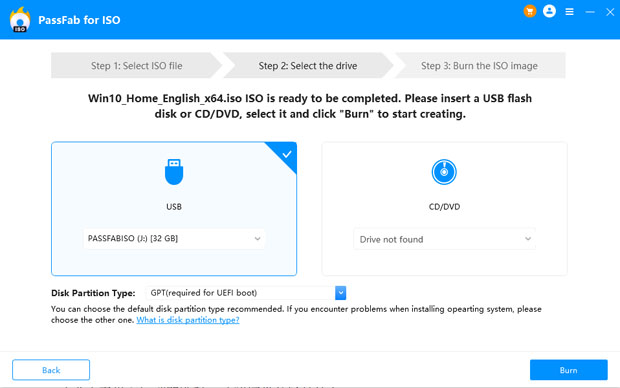
Tips: If you don’t know your disk partition type, you can choose the default disk partition type recommended. Or click the link at the bottom of the interface to know what disk partition is.
It will pop up a window to remind you that all data in your USB will be erased, click Yes to confirm.
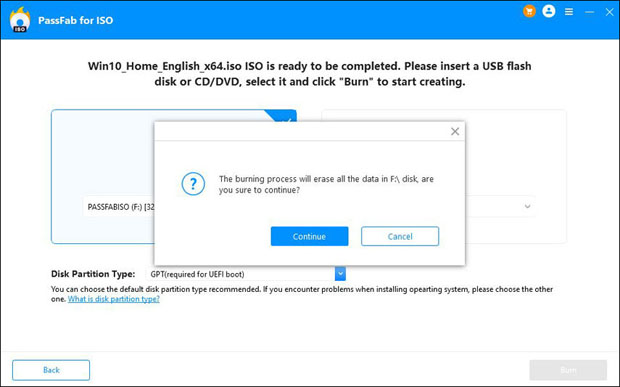
Step 3: Burn ISO File to the Disk
It will spend some time to burn ISO file, please wait.
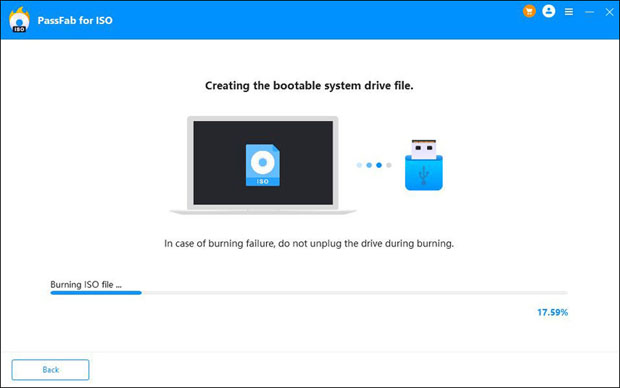
Now, you have created a bootable disk successfully!
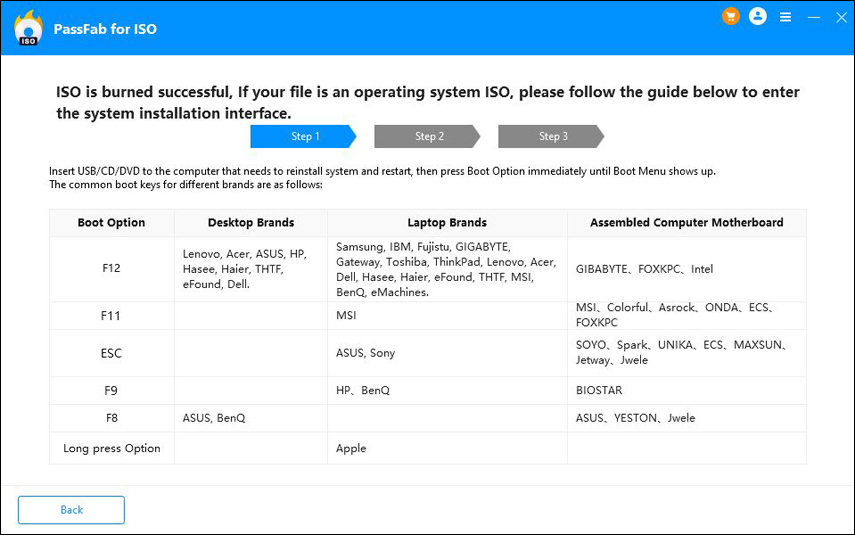
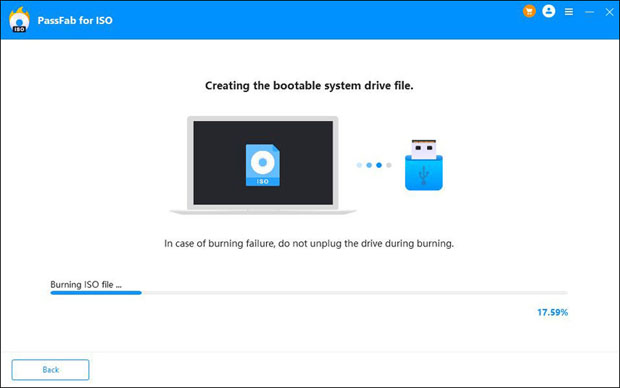
Now, you have created a bootable disk successfully!
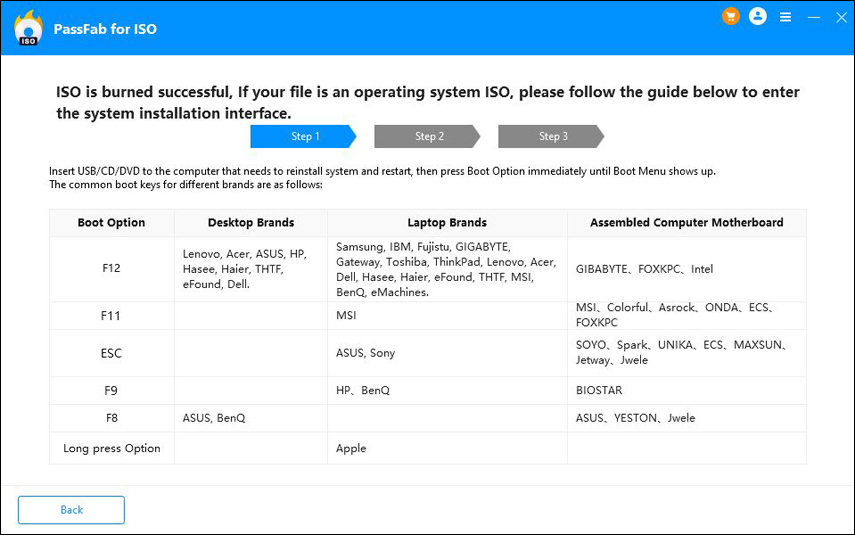
Next Step: Reinstall Windows System
Step 1: Insert the USB to the computer that needs to reinstall Windows operating system.
Step 2: Restart the computer and press Boot Option to show up Boot menu.
The keys to enter Boot menu are different for various brands. Here are some common boot keys:
Step 2: Restart the computer and press Boot Option to show up Boot menu.
The keys to enter Boot menu are different for various brands. Here are some common boot keys:
Boot Key | Desktop Brands | Laptop Brands | Assembled Computer Motherboard |
|---|---|---|---|
ESC | Dell | ASUS, Sony | SOYO, Spark, UNIKA, ECS, MAXSUN, Jetway, Jwele |
F12 | Lenovo, Acer, ASUS, HP, Hasee, Haier, THTF, eFound | Samsung, IBM, Fujitsu, GIGABYTE, Gateway, Emachines, ThinkPad, Lenovo, Acer, Dell, Hasee, TOSHIBA, Haier, eFound, THTF, MSI, eMachines | GIGABYTE, FOXKPC,Intel |
Remove admin/guest local account user password | 50% | 50% | 50% |
F11 | | MSI | MSI, Colorful, Asrock, ONDA, ECS, FOXKPC |
F10 | | | ASL |
Remove admin/guest local account user password | 50% | 50% | 50% |
F9 | | HP, BenQ | BIOSTAR |
F8 | ASUS, BenQ | | ASUS, YESTON, Jwele |
Long pressing Options | | Apple | |
Step 3: Follow the guide on the interface to choose a boot device.
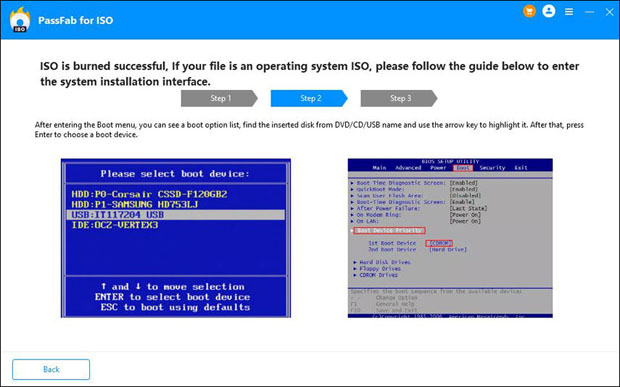
Step 4: Enter the system installation process and follow the system guide to install.
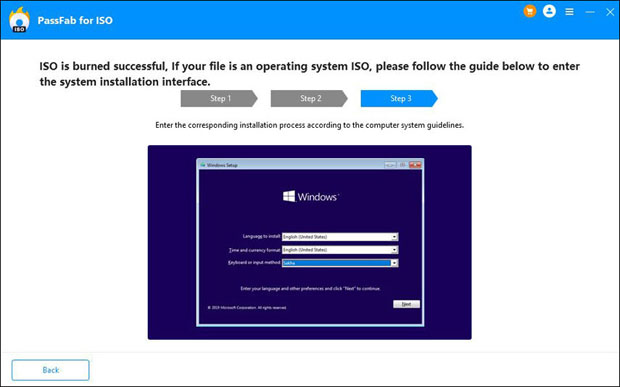

التحميل يتضمن البرنامج والتسجيل وصور التصطيب
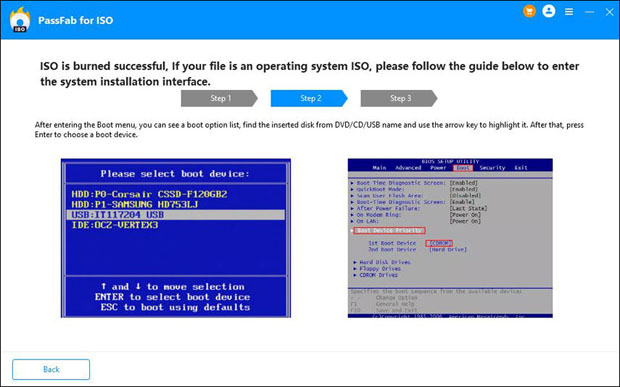
Step 4: Enter the system installation process and follow the system guide to install.
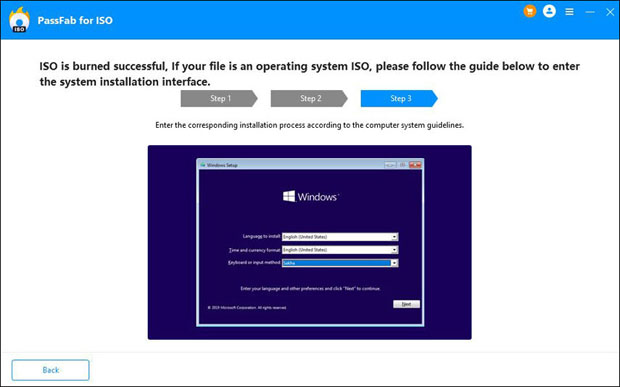

التحميل يتضمن البرنامج والتسجيل وصور التصطيب
PassFab for ISO-1.rar | 21.81 MB | اما التحميل من الرابط التالي https://1fichier.com/?n2r2ay84amrnkzp0ul6j او التحميل من الرابط التالي https://www81.zippyshare.com/v/DXdmAnBD/file.html او التحميل من الرابط التالي https://uptobox.com/dhb7sycavo39 او التحميل من الرابط التالي https://anonfiles.com/t4h2V5Veu4/PassFab_for_ISO-1_rar |
التعديل الأخير:







